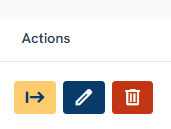Editing & Deleting a Harvest or Purchase Batch
In the platform, you can edit or delete registered harvest steps (HBN) and purchase steps (PBN).
You can access this section by going to the Winery Activities menu and selecting Harvest.
Editing a Harvest Step (HBN)
To edit a harvest step or batch:
- Click the blue pencil icon next to the batch you want to update.
- The registration form will open with all original details pre-filled.
- Make the necessary changes.
- Click the blue Save button in the bottom-right corner.
Your updates will be applied immediately.
Important notes:
Once a grape variety has been registered in a harvest, it cannot be changed. Changing it would break traceability and could cause problems for any cellar batches linked to this harvest.
The harvest date can be updated, but only if the new date is earlier than the latest action already performed on the batch (e.g., a sale or transfer). These rules ensure that traceability data remains consistent and reliable.
Editing a Purchase Step (PBN)
To edit a purchase step or batch:
- Click the blue pencil icon next to the PBN you want to update.
- The registration form will open with all details pre-filled.
- Adjust the information as required.
- Click the blue Save button in the bottom-right corner.
When changes are saved successfully, a green confirmation message will appear.
Important notes:
It is technically possible to change the grape variety of a purchase batch, but this is not recommended. Doing so will affect the traceability of all cellar batches linked to the PBN.
The purchase date can be updated, but only if the new date is earlier than the latest step performed on the batch (e.g., sale or transfer). Following these rules ensures your traceability records remain reliable.
Deleting a Harvest or Purchase Batch
In the harvest module, you’ll find a deletion icon next to every HBN (harvest batch) and PBN (purchase batch).
- The icon is red and clickable only when no post-harvest steps (e.g., cellar batch creation or sale) have been performed on that batch.
- If the batch is already linked to a cellar batch or sale step, deletion is not possible. You must first delete the connected cellar batches or sales.
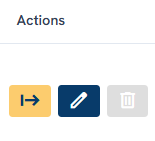
If no post-harvest steps exist:
- Click the red trash icon.
- A pop-up will appear with the message: “Do you really want to delete this Harvest?”
- Click OK to confirm.
The batch will then be permanently removed from your records.
Summary
- Use the pencil icon to edit harvest or purchase steps.
- Certain changes (e.g., grape variety) are restricted to maintain traceability.
- Use the trash icon to delete a batch, but only if no connected steps exist.
If you have any questions or need assistance, please contact our helpdesk.
Related topics: