Managing Harvest Steps in the Platform
The Harvest section in the platform allows you to manage all harvest and purchase steps recorded in your winery.
You can access this section by going to the Winery Activities menu and selecting Harvest.
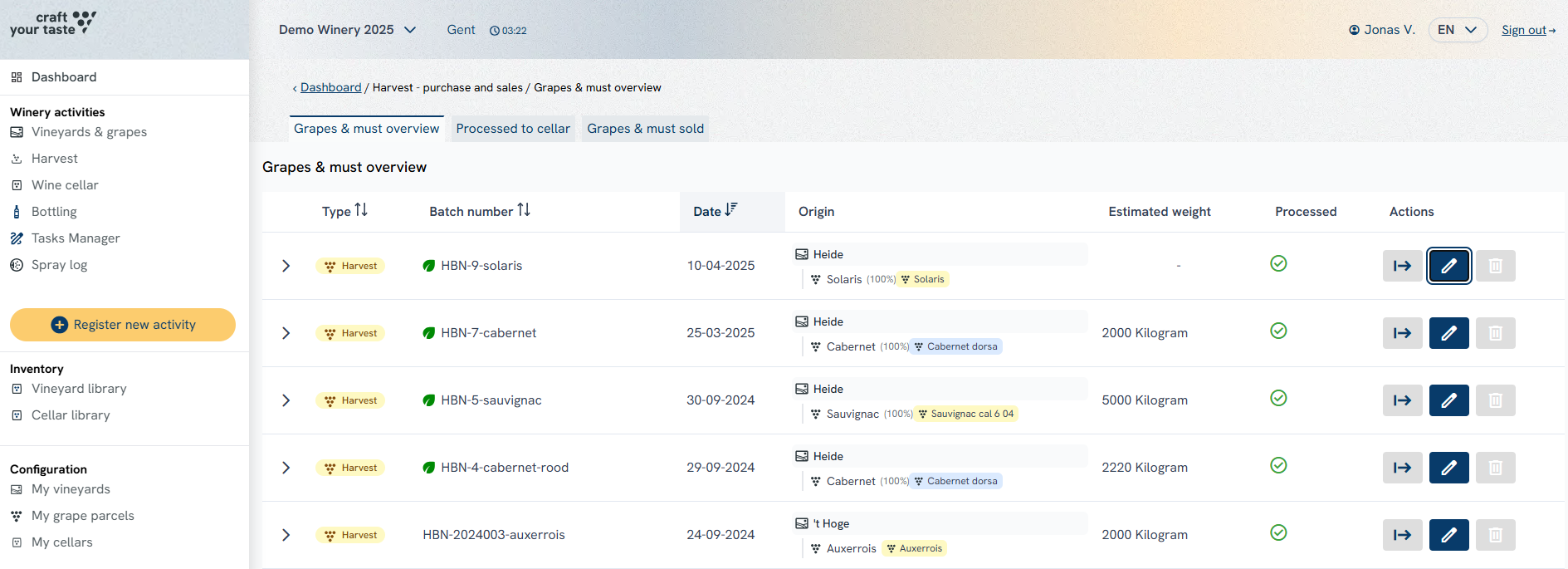
On this page, three main features are available:
1) General Harvest Overview
This overview shows a complete list of all harvest and purchase steps registered in your winery.
The table displays the following parameters:
- Type – Indicates whether it is a harvest or a purchase. Harvests are shown with a yellow label, purchases with a blue label.
- Batch Name – The unique name of the harvest or purchase batch.
- Date – The date of the harvest or purchase.
- Origin – The vineyard, grape parcel, or supplier from which the grapes originated. For purchase batches, the origin is displayed here as well. Colors are used to clearly show which grape varieties are included in the batch.
- Estimated Weight – The total weight of the batch. This field may remain empty if no weight was recorded.
- Processed – The percentage of the batch that has already been processed in post-harvest steps, such as selling or transferring.
- Actions – Options to manage the batch, such as editing, transferring, selling, or deleting.
2) Post-Harvest Steps Overview
For each batch, you can view how it has been processed and in what amounts.
By clicking the arrow on the left side of a batch row, a sub-table opens showing all post-harvest steps linked to that batch.
This sub-table contains the following columns:
- Number – Groups together rows belonging to the same post-harvest step. For example, during a “Transfer to Storage Unit” step, multiple new cellar batches (CBN) can be created or added to an existing one in a single registration. Each row shows one CBN, and rows with the same number belong to the same step.
- Type – The type of post-harvest step, such as Transfer or Sale.
- Date – The date on which the step was registered.
- Result – The outcome of the step. For sales, this shows who purchased the grapes or must. For transfers, this shows which cellar batch (CBN) was created or updated.
- In light grey, the Cellar Batch Code (CBC) is displayed. This is a unique, system-generated code for every cellar batch.
- Percentage of Harvest – The percentage of the batch that has been processed into the cellar (to a CBN) or sold.
- Amount – The result of the step.
- For sales: the total weight sold.
- For transfers: details of the receiving storage unit, the volume transferred, and a visual volume bar.
- A fully dark green bar means the storage unit was originally empty.
- A split dark/light green bar means volume was added to an existing batch.
- The percentage shows the fill level of the storage unit.
3) Post-Harvest Steps and Other Actions
In this section you can perform several actions, such as:
- Adding a new harvest
- Transferring grapes or must to a storage unit
- Selling grapes or must
- Editing or deleting existing records
In the submenu of this page, two additional overviews are available:
- Grapes and Must Sold – Displays only selling steps. You can select a step to see all related details and use filters to refine the list.
- Cellar Batches – Displays the cellar batches created through transfers from harvest or purchase batches. You can also view the post-harvest steps linked to each specific cellar batch.
This page is essential for tracking harvest activities, maintaining accurate records, and supporting compliance throughout the winemaking process.
If you need further guidance, you can consult the step-by-step articles and tutorials linked to this section. For any questions, please contact our helpdesk.
Related topics:


