Adding a Purchase Step
In the platform, you can register grape or must purchases as Purchase Steps.
This ensures all purchased quantities are correctly tracked and linked to your winery records.
You can access this registration by clicking the + Register new activity button in the sidebar and selecting Purchase grapes & must. This step is displayed as a blue button above Winery Vineyards.
When you click this button, a form will open in a pop-up window. The form is divided into five parts, explained below.
1) General Information
In the first section, you are asked to provide the following details:
- Date – The date on which the grapes were purchased or delivered to the winery.
- Grapes or Must – Indicate whether the purchased batch is in the form of grapes or must.
- PBN (Purchase Batch Name) – Works in the same way as an HBN (Harvest Batch Name), but applies to purchased grapes or must.
- It is the unique identifier of a purchase batch in the platform.
- It represents the quantity of grapes or must purchased from a single harvest action at the supplying winery.
- There is no distinction between manually or mechanically harvested grapes (± must). Both are recorded the same way.
Click Next to continue.
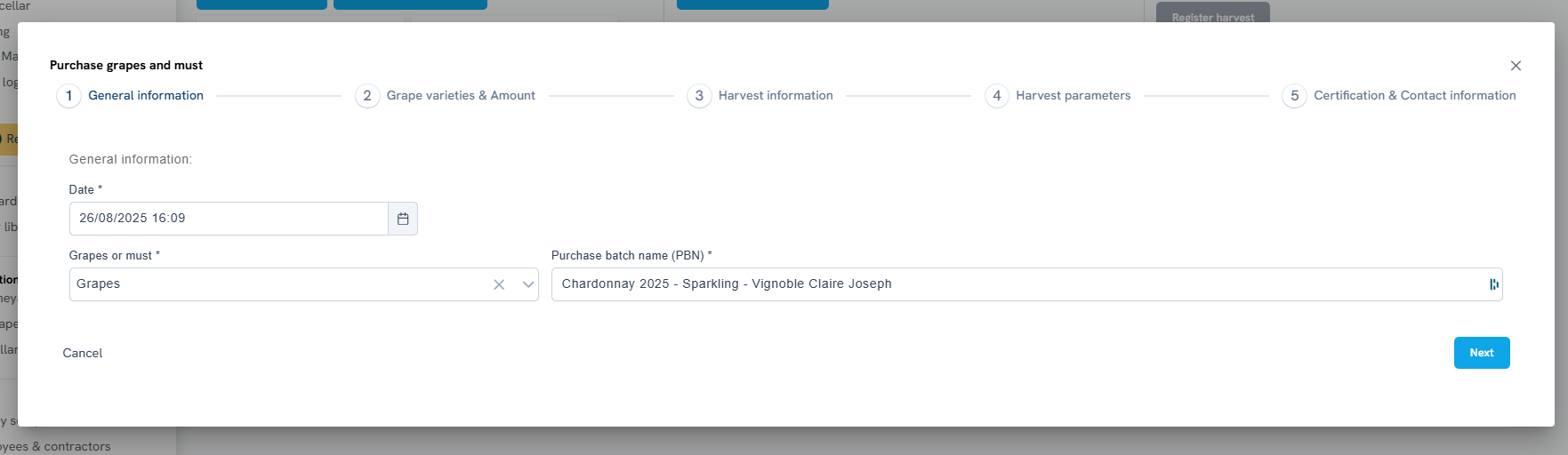
2) Grape Varieties and Amount
In the second section, you specify which grape varieties have been purchased and in what amounts.
Important: If you add multiple grape varieties in one purchase step, they will all be recorded as one Purchase Batch (PBN). This means the batch is treated as a blend of the selected varieties, without distinction between variety A or B. If you want to keep varieties separate, you must register each purchased variety individually. Each entry creates a dedicated PBN.
Parameters to complete:
- Purchased amount – Enter the total purchased quantity for the batch. Default unit is kilograms, but you can change it to tons.
- Adding grape varieties – At least one variety is required. Add a variety by clicking the blue plus button. A grey form will appear where you can enter details.
- Variety – The purchased grape variety. The list includes all EU-approved winemaking varieties. If a variety is missing, contact support.
- Clone – If applicable, specify the clone.
- Harvest Date – Date when the grapes were harvested.
- BIO/Non-BIO – Indicate whether the grapes are organically certified. If all grapes in a purchase batch are BIO certified, a green leaf icon will appear next to the PBN in the harvest overview.
- Estimated Purchase Quantity – Quantity of this variety within the batch.
- Unit of Quantity – e.g., kg or tons.
- Estimated Harvested Area – Surface area from which the grapes were harvested (optional, as this is not always known by buyers).
- Area Unit – e.g., ha, ares.
You can add multiple grape varieties by clicking the blue plus button again. Each time, a new form will appear.
This setup ensures flexibility: you may group multiple varieties into one PBN when needed, or create separate PBNs for precise tracking and traceability.
Click Next to continue.
3) Harvest Information
In this section, you can enter additional details about the harvesting process. All fields are optional.
Parameters include:
- Harvest Method – Manual or mechanical.
- Triage Method – Sorting method used (Triage table, Mechanical harvester, None, Other).
- Description of Harvest – Notes or details about the harvest process.
- Weather Conditions – Weather during the harvest (optional).
- Origin – Recommended to complete. Enter the region of the vineyard or the name of the supplying winery. This ensures the grapes are shown with origin details in the harvest overview.
Click Next to continue.

4) Harvest Parameters
This section allows you to record harvest parameters for the entire purchase batch (not individual varieties). All fields are optional.
Parameters include:
- Quality Description – Qualitative assessment (taste, ripeness, botrytis, etc.).
- Sugar Content – Measured sugar level (+ unit, e.g., g/L).
- Density – Juice density (+ unit, e.g., Brix, Degree Oechsle).
- Total Acid Content – Acidity of must/grapes (+ unit, e.g., g/L tartaric acid).
- Acidity (pH) – pH value of grapes.
- Potential Alcohol Content – Estimated alcohol based on sugar level.
- Processing Steps Applied by Seller – Free-text field to record any treatments performed before purchase.
Click Next to continue.
5) Certification and Contact Information
The final section collects certification and sales details. Two notifications are displayed here:
- Keeping records of the selling company is a legal requirement.
- For an accurate Harvest Declaration, certain sales details are required. If not provided, they will remain blank in the generated document.
Parameters include:
- Organic Certification Switch – If enabled, the batch is marked as BIO PBN in the platform. Use only if all grapes in the PBN are BIO certified.
- Certification Information – Free-text field for additional certification details.
- Grape Price and Total Cost – Cost per kg and total cost. These values are later used in bottled wine cost calculations.
- Sales Information Switch – If enabled, additional buyer details must be entered:
- Grower Name
- Company Name
- Grower VAT Number (mandatory for legal/tax compliance)
- Grower Address (street, city, country)
- Contact Person (name, phone, email)
Saving the Purchase
Once all sections are completed, click Save.
The purchase will then appear in your Harvest Overview, where it can be managed further.

Summary
A purchase step (PBN) records all grapes or must purchased by your winery and links them into your traceability flow. Completing these fields ensures compliance, cost tracking, and accurate reporting in the platform.
If you have any questions, please contact our helpdesk.
Related topics:


