Transferring a Harvest or Purchase Batch
In the platform, you can transfer harvested grapes or purchased grapes/must into cellar storage. This step ensures proper traceability and links the harvest or purchase batch to cellar batches (CBNs).
You can access this function by going to the Winery Activities menu and selecting Harvest. Click the yellow-blue arrow next to the harvest or purchase batch you want to transfer, then select Transfer to a storage unit.
⚠️Important: It is not possible to transfer two different harvest or purchase batches in a single transfer step. If your goal is to process grapes from multiple parcels together (same press, same time), they must be registered in one harvest step so that a single harvest batch is created.
When you select Transfer to a storage unit, a form with four sections will appear.

1) Transfer to Storage Unit
In this section, you provide details about the amount being transferred and the processing method.
At the top of the form, information about the selected batch is displayed:
- Date– Automatically set to the current date and time. This can be adjusted if the transfer occurred earlier or is scheduled for later.
⚠️Important: Transfers cannot be registered before the harvest or purchase date.A transfer always represents movement into the cellar. For correct traceability, the system blocks transfers dated earlier than the most recent cellar or transfer step already recorded. All steps (cellar and transfer) from an HBN or PBN must be registered in strict chronological order.
- Percentage of Harvest– Enter the proportion of the batch being transferred (e.g., 100 if transferring the full batch). A switch is available to autofill the full remaining percentage.
- Once an HBN or PBN is fully processed, it becomes inactive in the harvest overview.
- The interface also shows the percentage not yet processed before this step.
- Amount to be Processed– The total (estimated) weight being transferred. Exact measurement is not required.
- Unit– Choose the unit (e.g., kg, t).
- Method– Optionally describe how the grapes or juice are being transferred. Examples:
- Destemming + crushing + pressing
- Whole bunch pressing
- Transfer of whole bunches for macération carbonique
Click Prossimo to continue.
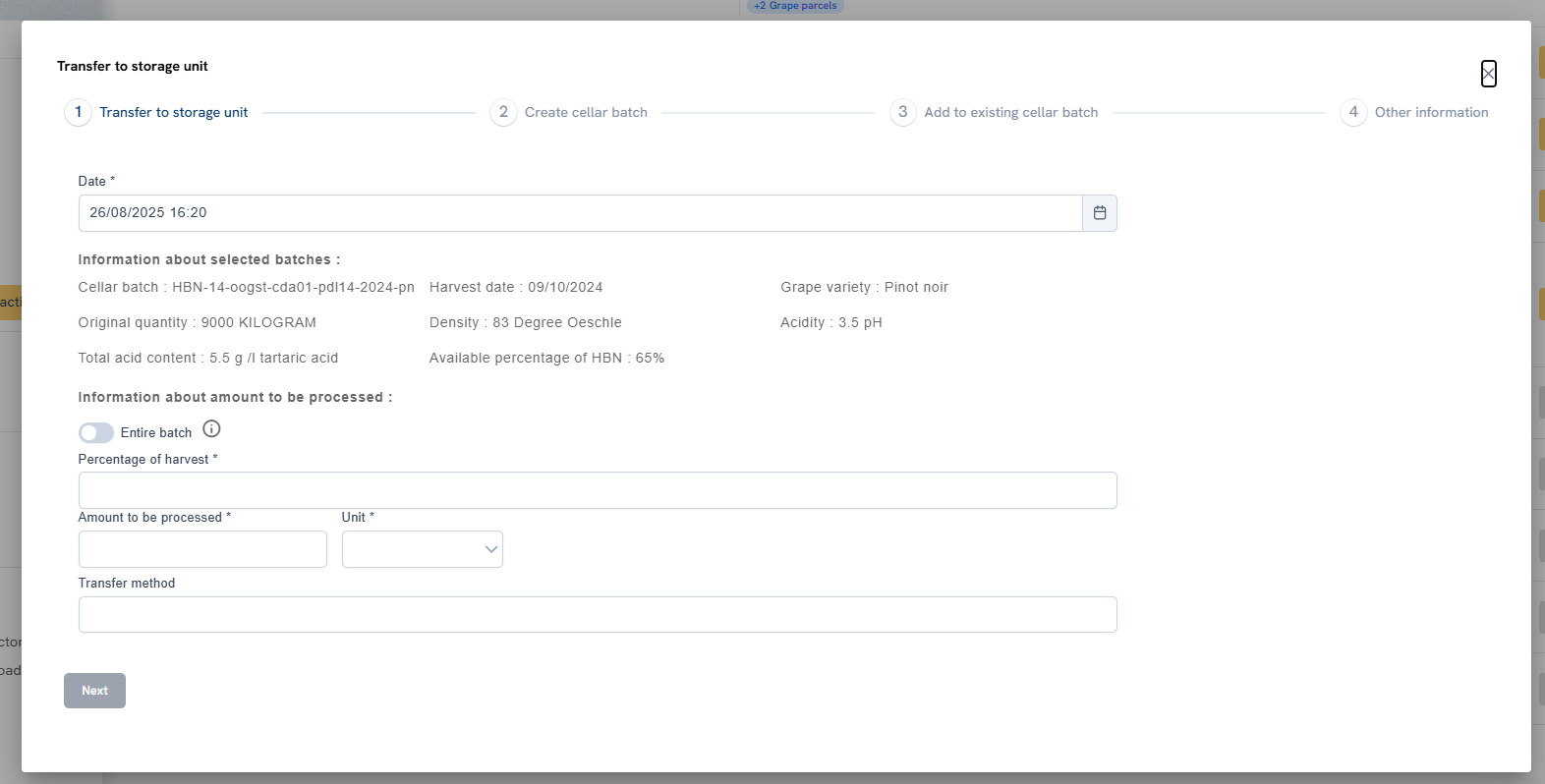
2) Create Cellar Batch
When transferring to a storage unit, you have two options:
- Create a new cellar batch (CBN)
- Add liquid to an existing cellar batch
About CBNs:
A CBN (Cellar Batch) represents a batch of juice or wine in the platform, which may be divided across multiple storage units (tanks, barrels, etc.). All liquid in the same CBN is considered the same wine.
Example:
If a harvest batch is too large for one processing step, you may:
- In the first transfer, create a new CBN.
- In the second transfer, add more liquid to that same CBN.
Guidance:
- Stay in this section if creating a new CBN.
- Go to section 3 if adding volume to an existing CBN.
- You may also do both in one transfer step — creating a new CBN with part of the liquid and adding the rest to an existing one.
If you enable Create a new cellar batch, the following fields appear:
- Number of Batches– Numeric field (default = 1). Multiple CBNs can be created at once. They will share the same origin but be tracked separately.
- Cellar Batch Name– Assign a unique name. The system permits duplicates, as each batch also receives a unique CBC (Cellar Batch Code), but unique names are recommended for clarity.
- Cellar Storage– Select the cellar, then the available (empty) storage unit. Only empty units appear here. To add to an occupied unit, use Section 3.
- Volume– Enter the volume transferred.
- Unit– Select unit (liters, hectoliters).
- Add Multiple Storage Units– Click the blue Add button to include additional units.
When multiple new CBNs are created in one step, they are displayed with different background colors.
Click Prossimo to continue.
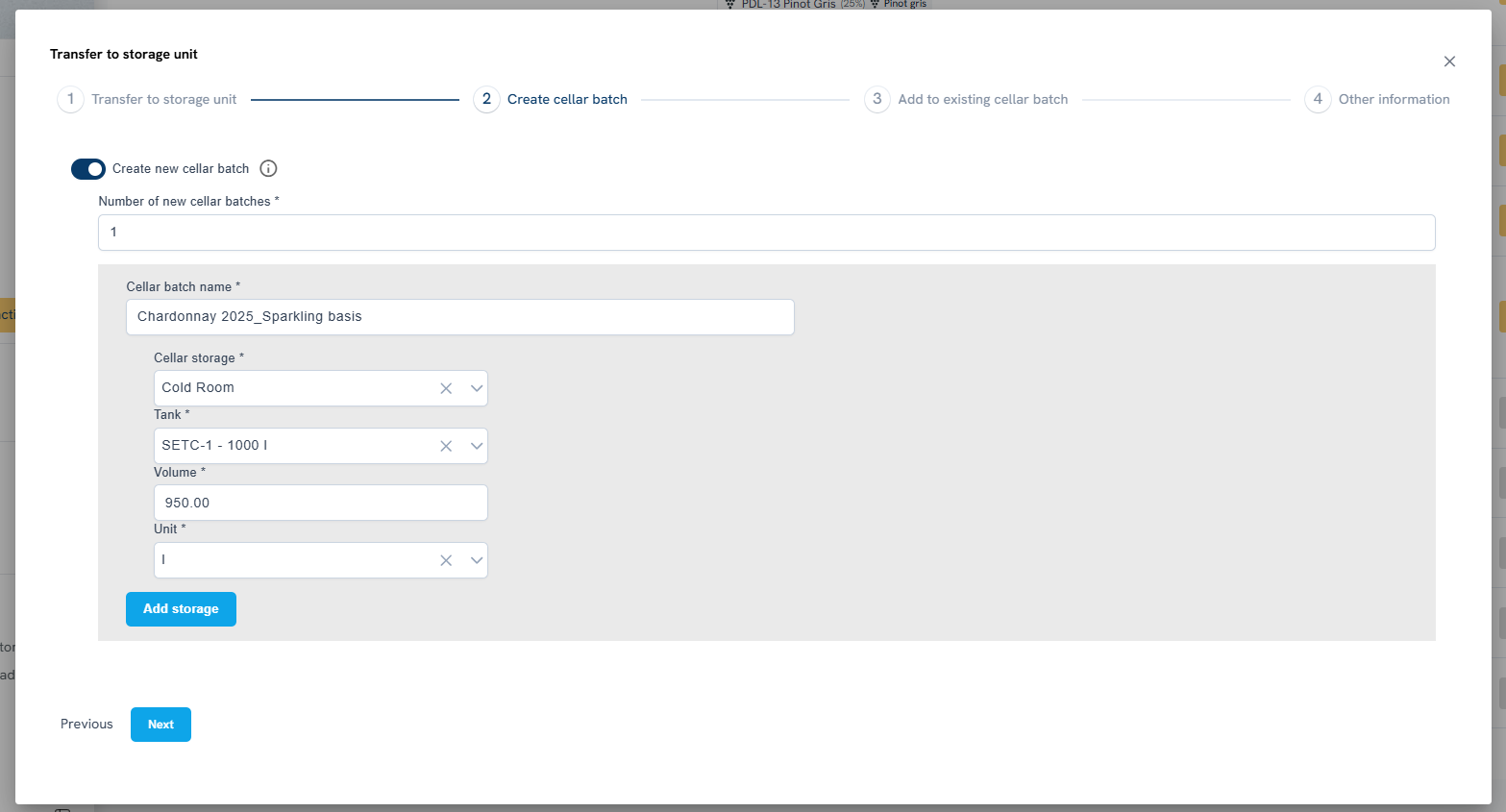
3) Add to Existing Cellar Batch
If you prefer to add grapes or must to an existing CBN, use this section.
⚠️Important: You cannot split one transfer step across multiple existing CBNs. To distribute a harvest into more than one existing batch, register separate transfer steps.
Enable Add to Existing Cellar Batch to open a dropdown with all available CBNs. Select the desired batch.
- Adding volume to inactive CBNs is technically possible but strongly discouraged. For proper traceability, create a new CBN instead.
The system offers two options:
- Add Volume to Existing Storages– Add to units already linked to the selected CBN.
- Displays cellar, unit name, remaining capacity, and a volume input field (default unit = liters).
- Add to New Storage– Add to a new, empty storage unit within the same CBN.
- Required fields: cellar storage, tank, volume, unit.
Click Prossimo to continue.

4) Other Information
In the final section, you can enter additional details:
- Total Working Hours Spent– Time spent on the transfer (useful for labor reporting).
- Comment– Optional notes or remarks.
Click Save to complete the transfer.
If successful, the confirmation message appears:
“Transfer to storage unit step registered.”
Riepilogo
Transferring harvest or purchase batches ensures grapes and must are correctly linked into cellar operations. By following these steps, you maintain full traceability and reliable records.
If you have any questions, please contact the helpdesk.
Argomenti correlati:


